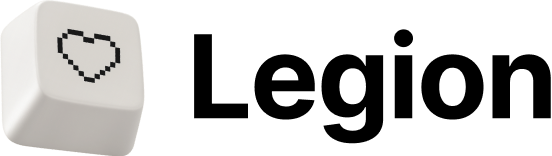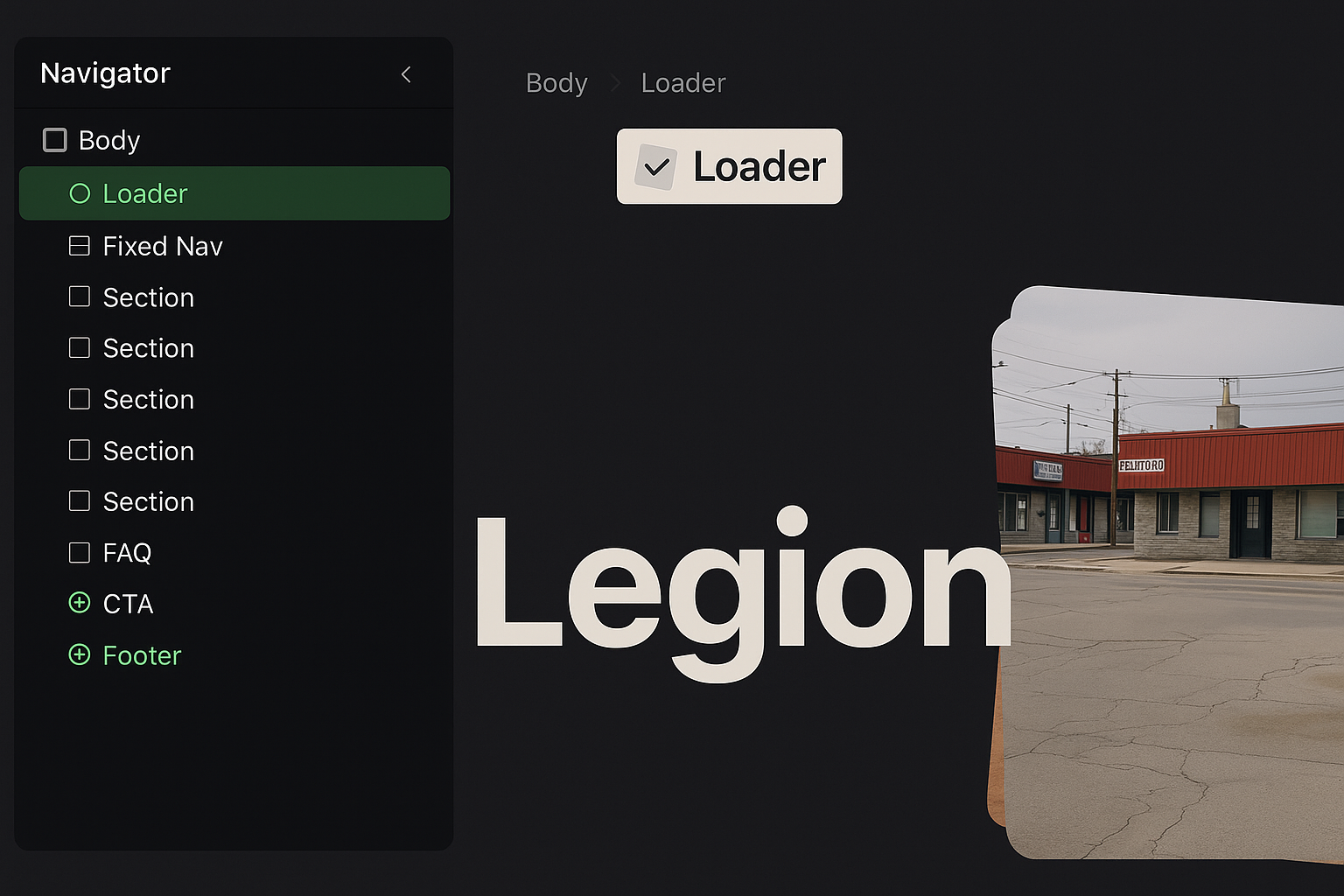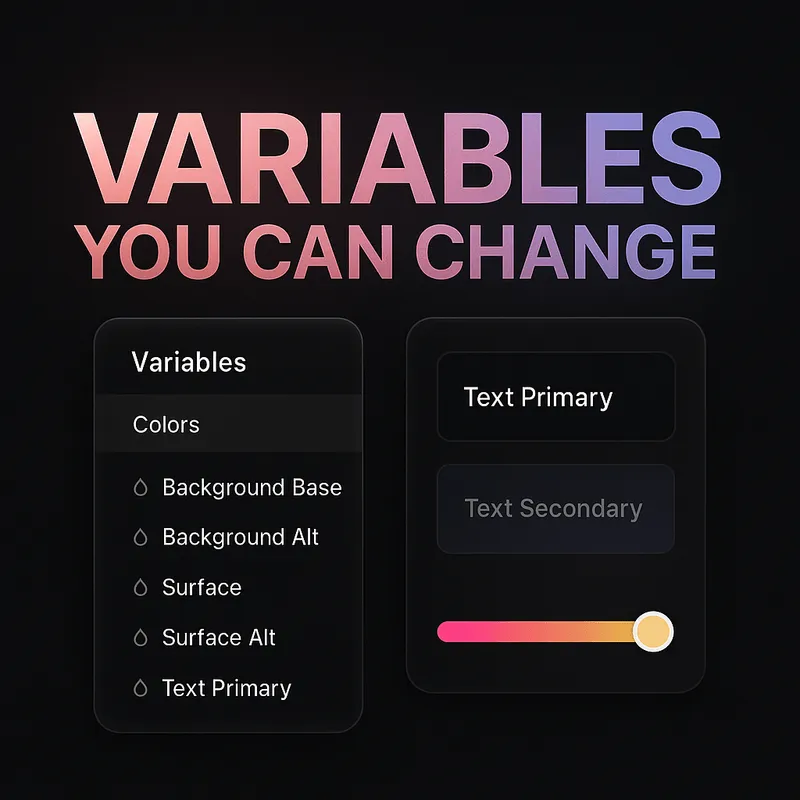Loader & Curtains Instructions
How it works
- The Loading Bar runs first when the page loads.
-
Once the loading completes,
5 Curtain divs
(
Curtains White) animate upwards to uncover the main content.
Editing the Loader
-
To change the
Loader design
, open the
Navigator panel
and look for:
-
Loading Holder→ contains the Loading Bar . - You can adjust its size, colors, or even replace it with your own logo/text if you want a more branded experience.
-
Editing the Curtains
- In the Navigator panel , locate the Curtains folder.
- Inside, you’ll find 5 “Curtains White” divs .
-
You can:
- Change the color of the curtains (e.g., brand color instead of white).
- Add a logo, text, or image inside one of the curtains if you want a branded intro.
- Adjust the animation timing in the Interactions panel if you want them to move faster or slower.
Removing the Loader
-
If you don’t want the loader at all:
- Delete the entire Loader (Curtains + Loading Holder) structure from the Navigator.
- The site will then display immediately without animations.